CSS Box Shadow Generator
A box-shadow tool that allows you to add shadows to images and elements.
You can choose from a wealth of samples and customize them.
It also supports the generation of inner shadows (inset) and multiple shadows. It also supports pseudo-elements such as before and after.
Pneumophysism samples are also available.
Sample list. Select the one that most closely matches the image of what you want to make. It is possible to edit after selecting.
- BOX-SHADOW
- BOX-SHADOW
- BOX-SHADOW
- BOX-SHADOW
- BOX-SHADOW
- BOX-SHADOW
- BOX-SHADOW
- BOX-SHADOW
- BOX-SHADOW
- BOX-SHADOW
- BOX-SHADOW
- BOX-SHADOW
- BOX-SHADOW
.original-box-shadow { display: flex; align-items: center; justify-content: center; color: #333333; background-color: #dddddd; font-size: 30px; width: 300px; height: 100px; border-radius: 3px; box-shadow: 6px 6px 6px 0px rgba(0, 0, 0, 0.45);}How to use the tool
・I don't know how to use the tool.
・I want to know various ways to use it
・I want to know the details of each item
For those who like, we have prepared a video that introduces the contents and features and explains how to use it.
Please take advantage of it.
Lots more videos on Website!
List of generators
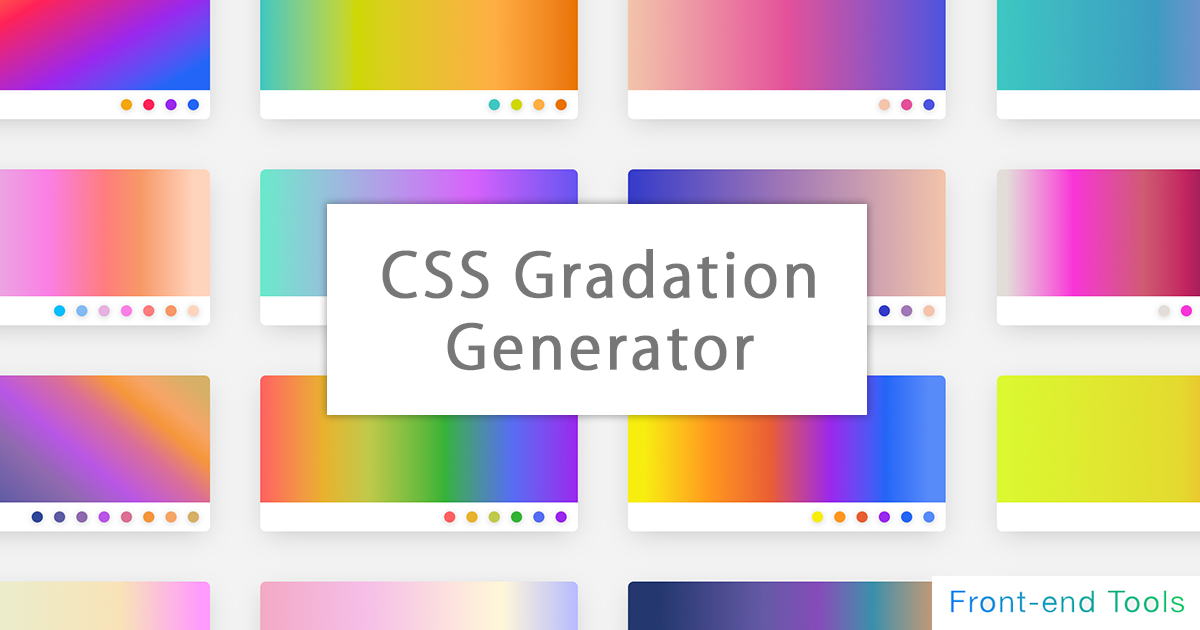
CSS Gradation Generator
It is a generator for applying a gradation to the background.
It supports linear-gradient, radial-gradient (circular), conic-gradient (fan shape), etc. of basic (linear) gradation, and can generate gradation intuitively.
Since it also supports the specification of multiple gradations, it is also possible to generate a color that mixes multiple gradations by making the specified color of the above gradation transparent.
In the circular / fan-shaped gradation, in addition to preparing a tool for intuitively operating the center position, it is also equipped with a function that can intuitively operate the angle (deg) of the linear / fan-shaped gradation. I am.
It also supports repeated gradations.
You can also select and customize from over 70 types of samples!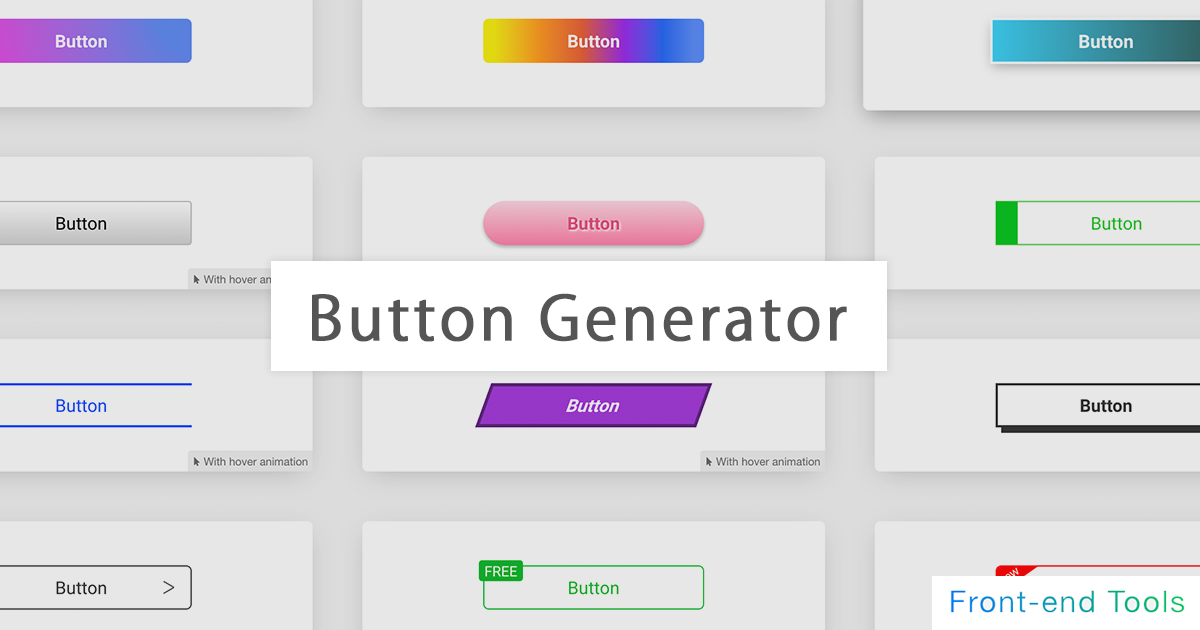
CSS Button Generator
It is a high-performance automatic button generation tool that allows you to create buttons intuitively.
Background color, background gradation, button shadow (box-shadow), character shadow (text-shadow), size (width, height), border (border), rounded corners (border-radius), It corresponds to transition (animation) etc.
Since it also supports pseudo elements (before, after), mouse hover (hover), and pseudo elements after mouse hover, it is possible to generate buttons with various designs.
20 types of samples We have the above!
CSS Box Shadow Generator
A box-shadow tool that allows you to add shadows to images and elements.
You can choose from a wealth of samples and customize them.
It also supports the generation of inner shadows (inset) and multiple shadows. It also supports pseudo-elements such as before and after.
Pneumophysism samples are also available.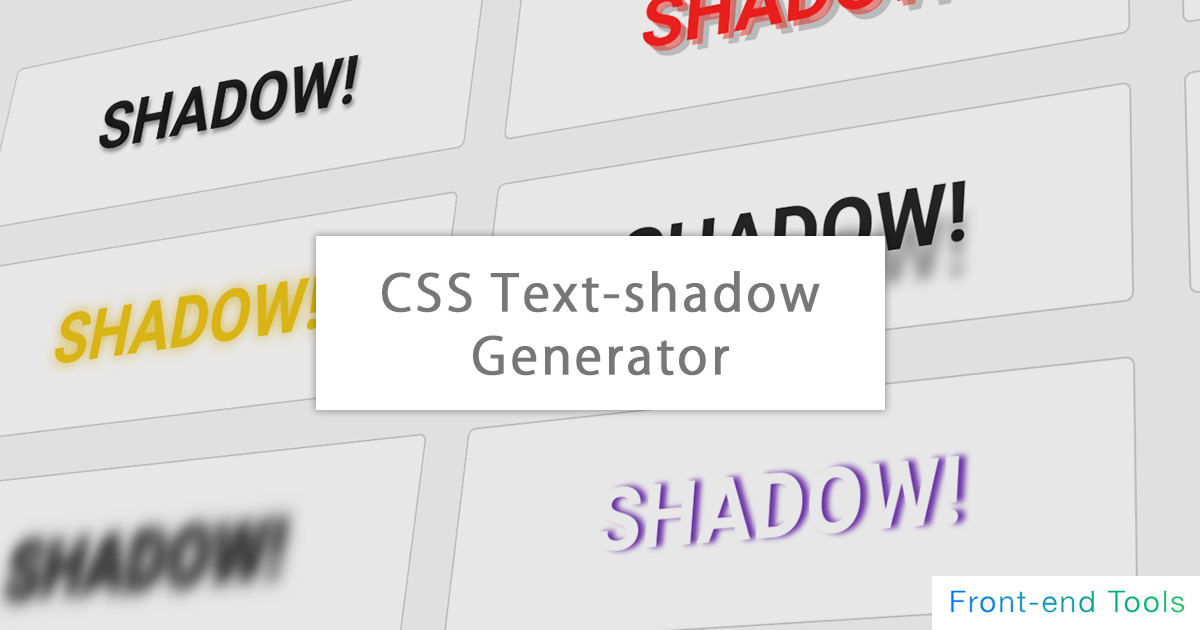
CSS Text Shadow Generator
It is an automatic text-shadow generation tool that can add various shadows to characters.
You can choose from a wealth of samples and customize them.
You can try various designs by supporting real-time text changes and multiple shadows.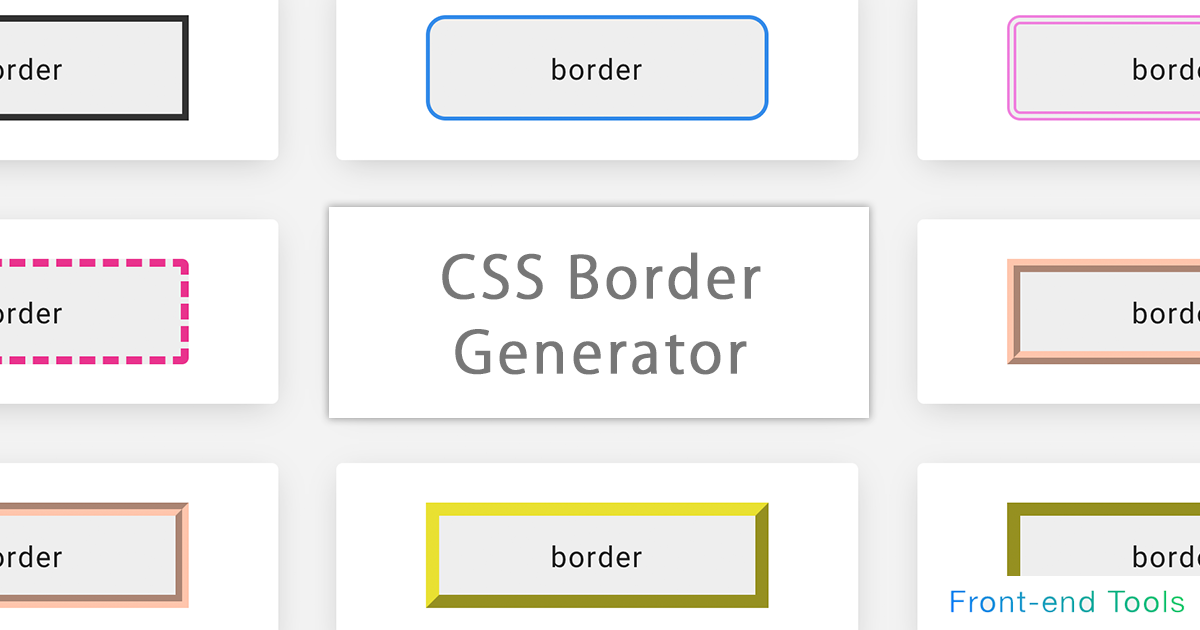
CSS Border Generator
It is a CSS automatic generation tool for adding a border.
In addition to being able to specify up, down, left and right individually, you can also generate dotted lines, dashed lines, double lines, and three-dimensional lines (groove / ridge / isnet / outset). increase. You can also specify the preview size (width / height) and rounded corners (border-radius)
CSS Filter Generator
A css filter tool that makes it easy to implement effects on images and elements.
Blur, brightness, contrast, grayscale, hue-rotate, invert, saturation, sepia, shadow. You can specify multiple (drop-shadow) and so on.
For those who do not know how to use it, we have prepared a sample of css filter
Also, you can switch between multiple sample images and HTML elements as a preview, and upload your own image temporarily. You can also preview it!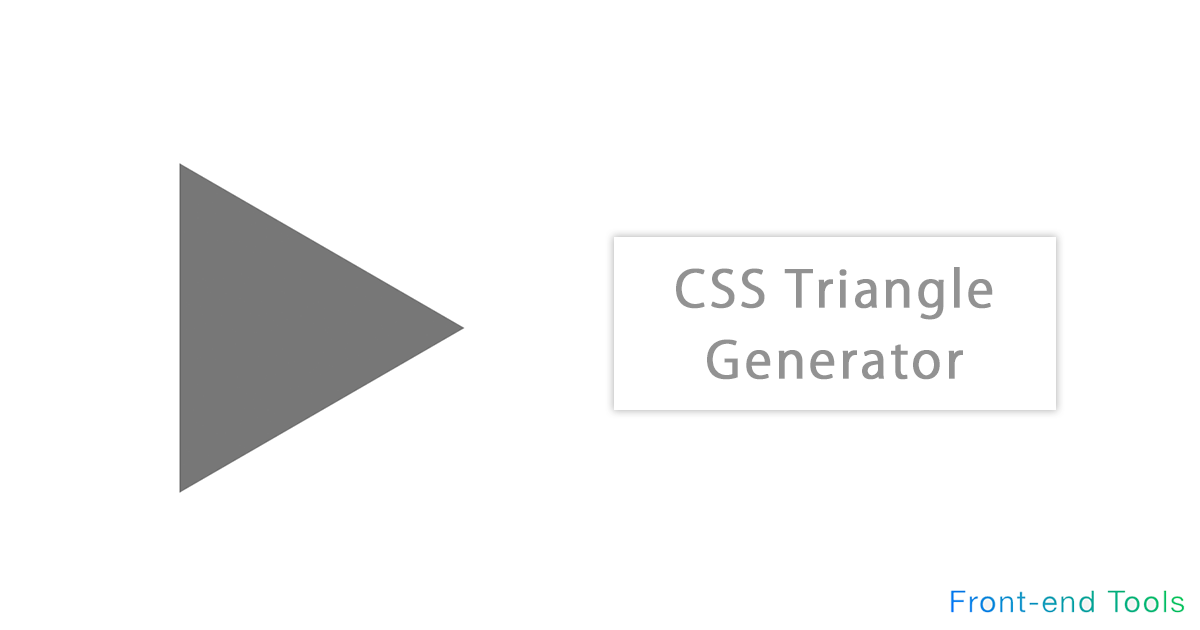
CSS Triangle & Arrow Generator
It is a generator to create a triangle with only HTML and CSS.
Arrows are automatically generated by using CSS border. All directions of 360 degrees can be specified other than up, down, left and right
In addition to being equipped with a function for automatically calculating equilateral triangles, the colors can be changed freely.
Please use it for balloons and flowcharts.
CSS Backdrop-filter Generator
A back drop-filter tool that allows you to implement an effect behind a specified element.
Blur, brightness, contrast, grayscale, hue-rotate, invert, saturation, sepia, shadow. You can specify multiple (drop-shadow) and so on.
For those who do not know how to use it, we have prepared a sample of css filter
Also, you can switch between multiple sample images and HTML elements as a preview, and upload your own image temporarily. You can also preview it!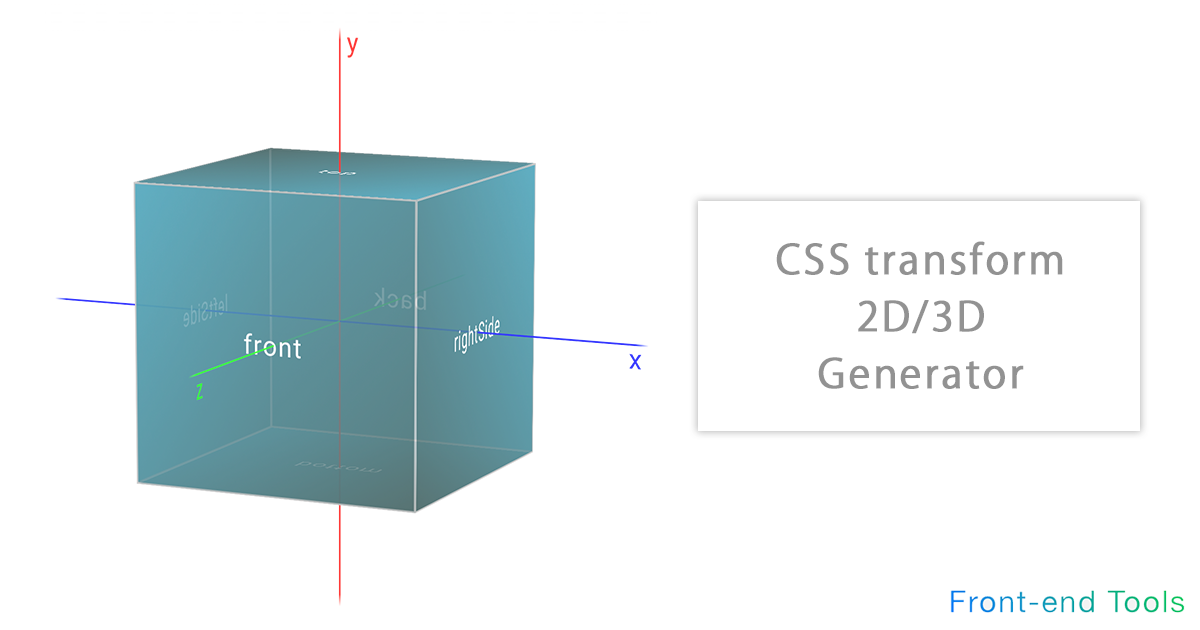
CSS Transform 2D/3D Generator
It is a tool for simulating the execution result of trasnsform with intuitive operation.
Translate (move), rotate, scale (enlargement / reduction), skew (distortion) can be intuitively operated in 2D / 3D direction. It also supports transform-origin (rotation axis), perspective (perspective / viewpoint), perspective-origin (vanishing point).
In addition, the target element and the original X, Y, Z axes can be visually displayed.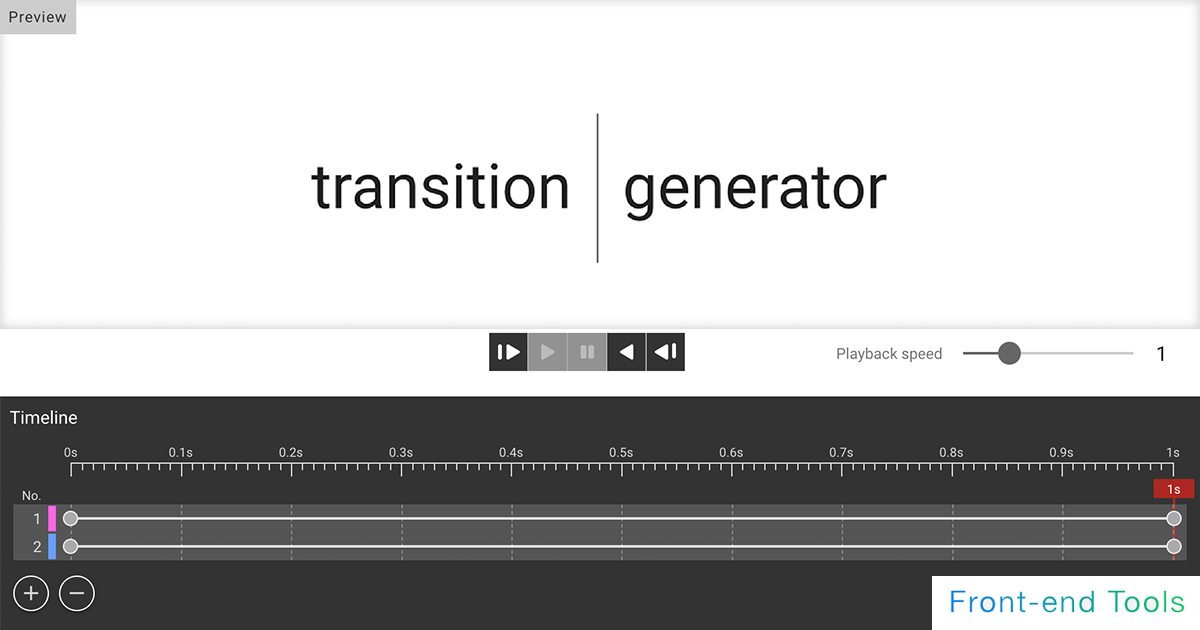
CSS Transition Generator
A transition generator for simple animations.
Supports easing, duration, delay, etc. You can select from the samples and edit them. You can finely set the style before and after the animation, so you can use it as a simulation of transition.
You can also change the reverse playback and playback speed of the animation. You can also stop in the middle or simulate the state of the element at any elapsed time.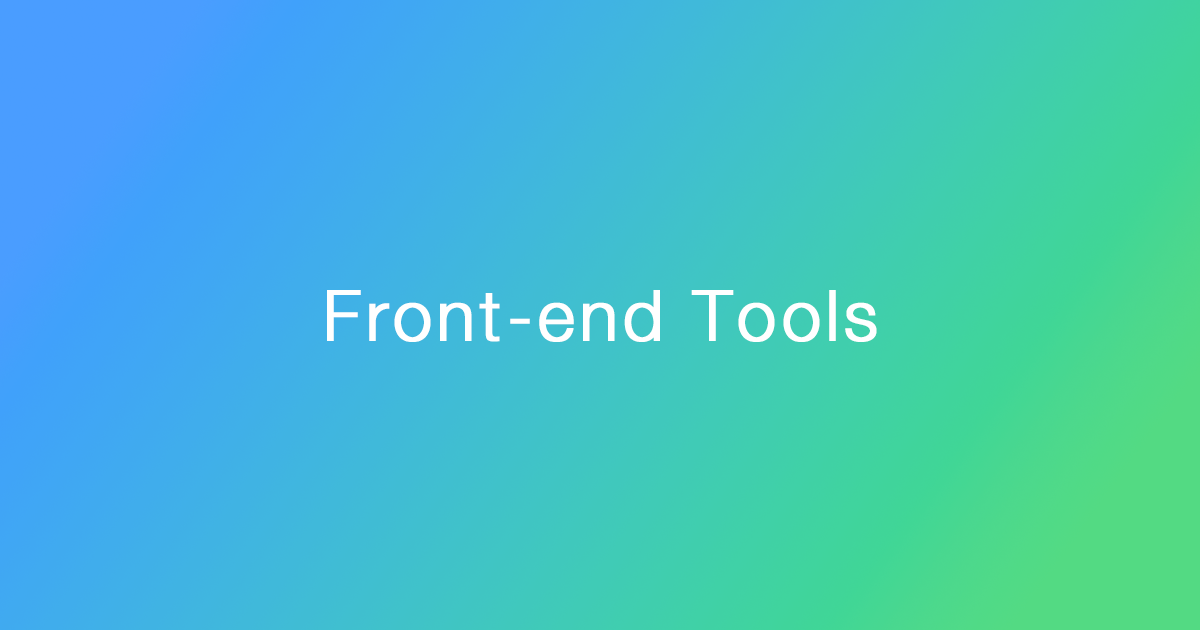
CSS Animation & Keyframes Generator
A tool for CSS animations. Supports easing, duration, delay, etc.
List of other Tools
Description of each CSS property
- box-shadow
- The box-shadow property allows you to set a shadow on an element.Each value can be specified as follows
box-shadow: Shadow inward(inset)amount of horizontal displacementamount of vertical displacementamount of shadow blurringshadow sizeshadow color- Negative values foramount of horizontal displacementamount of vertical displacementwill place them vertically above and horizontally to the left, respectively.
- A positive value forshadow sizemakes it larger, while a negative value makes it smaller.
Example description) box-shadow: inset 2px 2px 3px 4px #000;If inset is not required, the description is also unnecessary.- If only two values are specified, they are set asamount of horizontal displacementamount of vertical displacement
- If only three values are specified, an additional third value is set asamount of shadow blurring
- If only four values are specified, an additional fourth value is set asshadow size
The initial value forshadow coloris currentColor (the value set for color).If border-radius is specified, the shadow will also reflect that rounding.If border-radius is specified, the shadow will also reflect that rounding.
To specify multiple shadows, separate them with a comma ",". The first shadow specified will be in the foreground.
Example description) box-shadow: inset 2px 2px 3px 4px rgba(0, 0, 0, .5), 0px 0px 3px #ff0;Use text-shadow to add shadows to text. - before / after
- before and after create pseudo-elements as children of an element.
The before is created as the first child element of the element and the after as the last child element of the element.
Also, the content property is required.
When describing "before," a ":" (colon) is placed in front of it.
However, to distinguish it from pseudo-classes, it is often described with two colons.
Example description)
.test::before {
content: "";
}In addition to strings, quotation marks, counters, images, etc. can be inserted in the content property.
Since it is generated as an inline element, it must be converted to a block element when specifying a size such as width.Since screen readers may not be able to access pseudo-elements, it is necessary to consider whether pseudo-elements should be used for information that is necessary for users. - position
- The position property sets how the element is positioned.
The top, right, bottom, and left properties determine the position of the placed element if a value other than static (the default value) is specified.
For non-static values, the z-index (order of overlap) can be specified. z-index defaults to auto. A numerical value can be specified, and the higher the value, the higher the element will be displayed as the upper layer (the layer in front).The position property can be set to the following values- relative:The position of the element itself does not change even if it is specified, but unlike static (default value), it is affected if top, etc., is specified.
- absolute:If an ancestor element is specified other than static, it is placed with respect to the nearest specified ancestor element.
- fixed:The elements are positioned relative to the screen.
The position does not change when scrolling. - sticky:Like fixed, it fixes the position when scrolled, but it cannot leave the scope of the parent element.